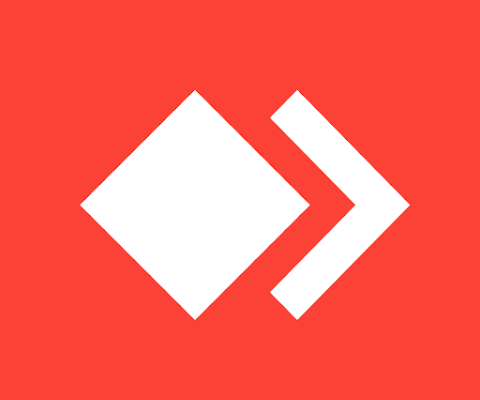AnyDesk Mobile: The Ultimate Remote Access Tool for Android and iOS
In today’s fast-paced digital world, the need for remote access solutions is greater than ever. Whether you’re working from home, offering tech support, or managing your devices remotely, AnyDesk Mobile makes it incredibly easy to access and control other devices directly from your smartphone or tablet.
What is AnyDesk Mobile?
AnyDesk Mobile is the mobile version of the popular remote desktop software, AnyDesk, available for both Android and iOS devices. It allows users to remotely access computers, tablets, or other smartphones in real-time with minimal lag and high security. This makes it a powerful tool for IT professionals, students, businesses, and everyday users.
Key Features of AnyDesk Mobile
- Fast and Smooth Performance: AnyDesk is known for its low-latency connections and fast data transmission, even on slow networks.
- Cross-Platform Support: Access Windows, macOS, Linux, or even another Android/iOS device from your phone.
- Secure Connections: All connections are encrypted using military-grade TLS 1.2 technology and RSA 2048 key exchange.
- File Transfer: Easily send and receive files between devices.
- Lightweight App: The app is small in size and doesn’t consume much battery or data.
- Unattended Access: You can set up unattended access to devices for remote support without needing someone on the other end.
- Touch-Friendly Interface: Optimized controls for touchscreens make navigation smooth and intuitive.
How to Use AnyDesk Mobile
- Download the App: Get AnyDesk from the Google Play Store or Apple App Store.
- Install and Open: Launch the app and you’ll see your unique AnyDesk address.
- Connect to a Device: Enter the AnyDesk address of the remote device you want to access and request a session.
- Accept the Request: On the remote device, accept the connection (or configure unattended access).
- Control Remotely: Once connected, you can control the device as if you were sitting right in front of it.
Use Cases
- Remote Work: Access your office PC from anywhere.
- Technical Support: Help friends, family, or customers troubleshoot their devices remotely.
- Education: Assist students or access digital tools during online classes.
- Personal Use: Manage your home PC or transfer files from a distance.
Conclusion
AnyDesk Mobile is a powerful, reliable, and secure remote desktop app that puts the control of your devices in your pocket. Whether you’re a tech-savvy user or just someone looking for an easy way to access their computer on the go, AnyDesk Mobile offers everything you need in a lightweight, user-friendly package.
In today’s fast-paced digital world, the need for remote access solutions is greater than ever. Whether you’re working from home, offering tech support, or managing your devices remotely, AnyDesk Mobile makes it incredibly easy to access and control other devices directly from your smartphone or tablet.
What is AnyDesk Mobile?
AnyDesk Mobile is the mobile version of the popular remote desktop software, AnyDesk, available for both Android and iOS devices. It allows users to remotely access computers, tablets, or other smartphones in real-time with minimal lag and high security. This makes it a powerful tool for IT professionals, students, businesses, and everyday users.
Key Features of AnyDesk Mobile
- Fast and Smooth Performance: AnyDesk is known for its low-latency connections and fast data transmission, even on slow networks.
- Cross-Platform Support: Access Windows, macOS, Linux, or even another Android/iOS device from your phone.
- Secure Connections: All connections are encrypted using military-grade TLS 1.2 technology and RSA 2048 key exchange.
- File Transfer: Easily send and receive files between devices.
- Lightweight App: The app is small in size and doesn’t consume much battery or data.
- Unattended Access: You can set up unattended access to devices for remote support without needing someone on the other end.
- Touch-Friendly Interface: Optimized controls for touchscreens make navigation smooth and intuitive.
How to Use AnyDesk Mobile
- Download the App: Get AnyDesk from the Google Play Store or Apple App Store.
- Install and Open: Launch the app and you’ll see your unique AnyDesk address.
- Connect to a Device: Enter the AnyDesk address of the remote device you want to access and request a session.
- Accept the Request: On the remote device, accept the connection (or configure unattended access).
- Control Remotely: Once connected, you can control the device as if you were sitting right in front of it.
Use Cases
- Remote Work: Access your office PC from anywhere.
- Technical Support: Help friends, family, or customers troubleshoot their devices remotely.
- Education: Assist students or access digital tools during online classes.
- Personal Use: Manage your home PC or transfer files from a distance.
Conclusion
AnyDesk Mobile is a powerful, reliable, and secure remote desktop app that puts the control of your devices in your pocket. Whether you’re a tech-savvy user or just someone looking for an easy way to access their computer on the go, AnyDesk Mobile offers everything you need in a lightweight, user-friendly package.