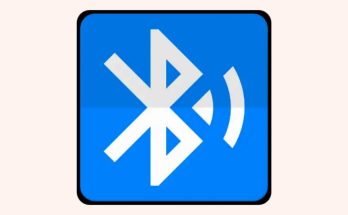Bluetooth technology has become an essential part of modern smartphones, enabling easy connectivity with wireless devices. A Bluetooth Scanner App takes this a step further by allowing users to discover, manage, and troubleshoot Bluetooth devices efficiently. This guide covers everything you need to know about Bluetooth scanner apps, their features, and how to use them effectively.
1. What is a Bluetooth Scanner App?
A Bluetooth Scanner App is a mobile tool that helps detect and display nearby Bluetooth-enabled devices. It provides detailed information such as:
- Device name and type
- Signal strength (RSSI)
- MAC address
- Supported profiles and services
These apps are widely used by developers, technicians, and everyday users for device management and connectivity troubleshooting.
2. Key Features of Bluetooth Scanner Apps
Most Bluetooth scanner apps offer:
- Real-time Scanning: Instantly view nearby devices.
- Signal Strength Tracking: Helps locate devices based on signal power.
- Connection Details: View UUIDs, services, and protocols.
- Filtering Options: Sort devices by type, range, or signal.
- Debugging Tools: Useful for developers testing Bluetooth connections.
3. Benefits of Using a Bluetooth Scanner App
- Easy Device Pairing: Quickly find and connect to new devices.
- Troubleshooting: Detect issues with Bluetooth connectivity.
- Security Checks: Identify unknown or unauthorized devices nearby.
- Advanced Analysis: Developers can inspect GATT services for app development.
4. How to Use a Bluetooth Scanner App
Follow these steps to scan and manage devices:
Step 1 – Download the App
Install a reliable Bluetooth scanner from Google Play Store or Apple App Store.
Step 2 – Enable Bluetooth
Turn on Bluetooth in your device’s settings before launching the app.
Step 3 – Scan for Devices
Open the app and tap “Scan.” The app will list all nearby Bluetooth devices with details like signal strength and name.
Step 4 – Analyze and Connect
Select a device to view its properties or connect if supported.
Step 5 – Use Advanced Tools
Developers can access debugging features like viewing services and characteristics for deeper insights.
5. Best Practices for Safe Usage
- Always verify unknown devices before connecting.
- Disable Bluetooth when not in use to avoid unauthorized access.
- Use trusted apps with good reviews for accurate scanning.
✅ Conclusion
A Bluetooth Scanner App is a powerful tool for anyone looking to manage wireless connections effectively. Whether you’re troubleshooting connectivity issues or developing Bluetooth-enabled apps, these scanners provide detailed insights and seamless device management.
Bluetooth technology has become an essential part of modern smartphones, enabling easy connectivity with wireless devices. A Bluetooth Scanner App takes this a step further by allowing users to discover, manage, and troubleshoot Bluetooth devices efficiently. This guide covers everything you need to know about Bluetooth scanner apps, their features, and how to use them effectively.
1. What is a Bluetooth Scanner App?
A Bluetooth Scanner App is a mobile tool that helps detect and display nearby Bluetooth-enabled devices. It provides detailed information such as:
- Device name and type
- Signal strength (RSSI)
- MAC address
- Supported profiles and services
These apps are widely used by developers, technicians, and everyday users for device management and connectivity troubleshooting.
2. Key Features of Bluetooth Scanner Apps
Most Bluetooth scanner apps offer:
- Real-time Scanning: Instantly view nearby devices.
- Signal Strength Tracking: Helps locate devices based on signal power.
- Connection Details: View UUIDs, services, and protocols.
- Filtering Options: Sort devices by type, range, or signal.
- Debugging Tools: Useful for developers testing Bluetooth connections.
3. Benefits of Using a Bluetooth Scanner App
- Easy Device Pairing: Quickly find and connect to new devices.
- Troubleshooting: Detect issues with Bluetooth connectivity.
- Security Checks: Identify unknown or unauthorized devices nearby.
- Advanced Analysis: Developers can inspect GATT services for app development.
4. How to Use a Bluetooth Scanner App
Follow these steps to scan and manage devices:
Step 1 – Download the App
Install a reliable Bluetooth scanner from Google Play Store or Apple App Store.
Step 2 – Enable Bluetooth
Turn on Bluetooth in your device’s settings before launching the app.
Step 3 – Scan for Devices
Open the app and tap “Scan.” The app will list all nearby Bluetooth devices with details like signal strength and name.
Step 4 – Analyze and Connect
Select a device to view its properties or connect if supported.
Step 5 – Use Advanced Tools
Developers can access debugging features like viewing services and characteristics for deeper insights.
5. Best Practices for Safe Usage
- Always verify unknown devices before connecting.
- Disable Bluetooth when not in use to avoid unauthorized access.
- Use trusted apps with good reviews for accurate scanning.
✅ Conclusion
A Bluetooth Scanner App is a powerful tool for anyone looking to manage wireless connections effectively. Whether you’re troubleshooting connectivity issues or developing Bluetooth-enabled apps, these scanners provide detailed insights and seamless device management.