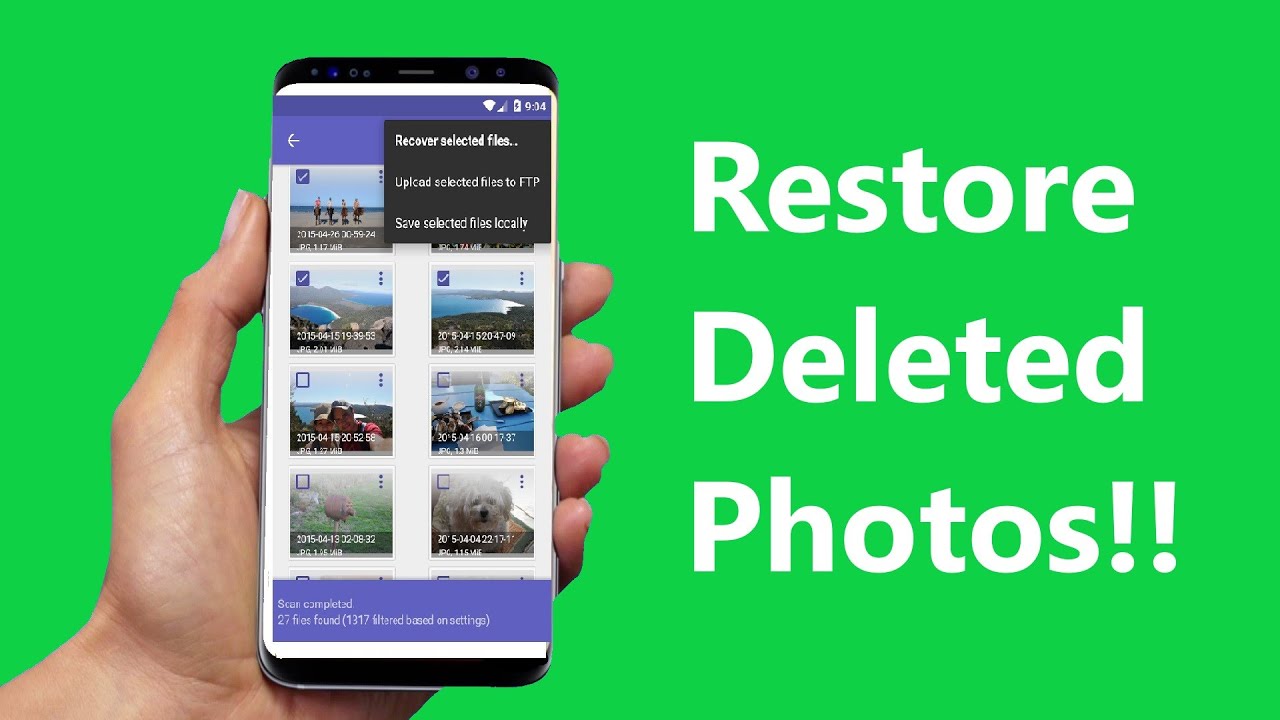Accidentally deleting photos can be a frustrating experience, but it’s important to remember that all hope is not lost. Whether it’s from a smartphone, computer, or digital camera, there are several ways to recover those cherished memories. This article will guide you through the process of recovering deleted photos using different methods and tools.
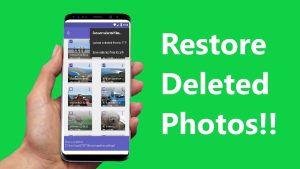
1. Check the Recycle Bin or Trash
For Computer Users:
Windows: If you’ve deleted photos from your computer, the first place to check is the Recycle Bin. Simply double-click on the Recycle Bin icon on your desktop, find your deleted photos, right-click on them, and select “Restore.”
Mac: On a Mac, the equivalent is the Trash. Open it, locate your deleted photos, right-click, and choose “Put Back.”
For Smartphone Users:
Many smartphones, particularly those running Android or iOS, have a “Recently Deleted” folder in their photo galleries. This folder holds deleted photos for a certain period (usually 30 days). To restore, simply open the folder, select the photos, and tap “Recover.”
2. Use File Recovery Software
If the photos are no longer in the Recycle Bin or Trash, file recovery software can be a lifesaver.
Popular File Recovery Software:
Recuva (Windows): A free and powerful tool that can recover photos from hard drives, memory cards, and USB drives.
Disk Drill (Windows & Mac): A user-friendly tool that supports the recovery of photos from multiple storage devices.
PhotoRec (Windows, Mac, Linux): An open-source tool that specializes in recovering photos and other file types.
EaseUS Data Recovery Wizard (Windows & Mac): Another reliable option that offers a simple interface for recovering deleted photos.
Steps to Recover Using Recuva:
Download and Install Recuva: Install the software on your computer but avoid installing it on the same drive where your photos were deleted to prevent overwriting.
Run a Scan: Open Recuva, select the drive from which the photos were deleted, and start the scan.
Preview and Recover: Once the scan is complete, preview the recoverable photos, select the ones you want to restore, and click “Recover.”
3. Restore from a Backup
Regular backups can save you from the hassle of recovering deleted files. Here’s how you can restore from backups:
Cloud Backup:
Google Photos: If you have synced your photos with Google Photos, you can easily restore deleted photos from the cloud.
iCloud: iPhone users can restore photos from their iCloud backups by going to Settings > [Your Name] > iCloud > Photos, and enabling the sync.
External Backup:
If you have an external hard drive or other backup solution, you can restore your photos by copying them back to your device.
4. Recover from Memory Cards
If you deleted photos from a memory card (commonly used in digital cameras), recovery is still possible.
Using a Card Reader:
Insert the Memory Card: Use a card reader to connect the memory card to your computer.
Use Recovery Software: Utilize recovery software like Recuva or Disk Drill to scan the memory card and recover deleted photos.
5. Professional Data Recovery Services
If the above methods fail or if the photos are extremely valuable, consider reaching out to a professional data recovery service. These services use advanced tools and techniques to recover data from damaged or corrupted storage devices.
Conclusion
Recovering deleted photos can often be done quickly with the right tools and knowledge. By checking the Recycle Bin or Trash, using recovery software, restoring from backups, or even consulting professional services, you can often retrieve lost photos with minimal stress. To prevent future losses, it’s always a good idea to regularly back up your photos to multiple locations, including cloud services and external drives.