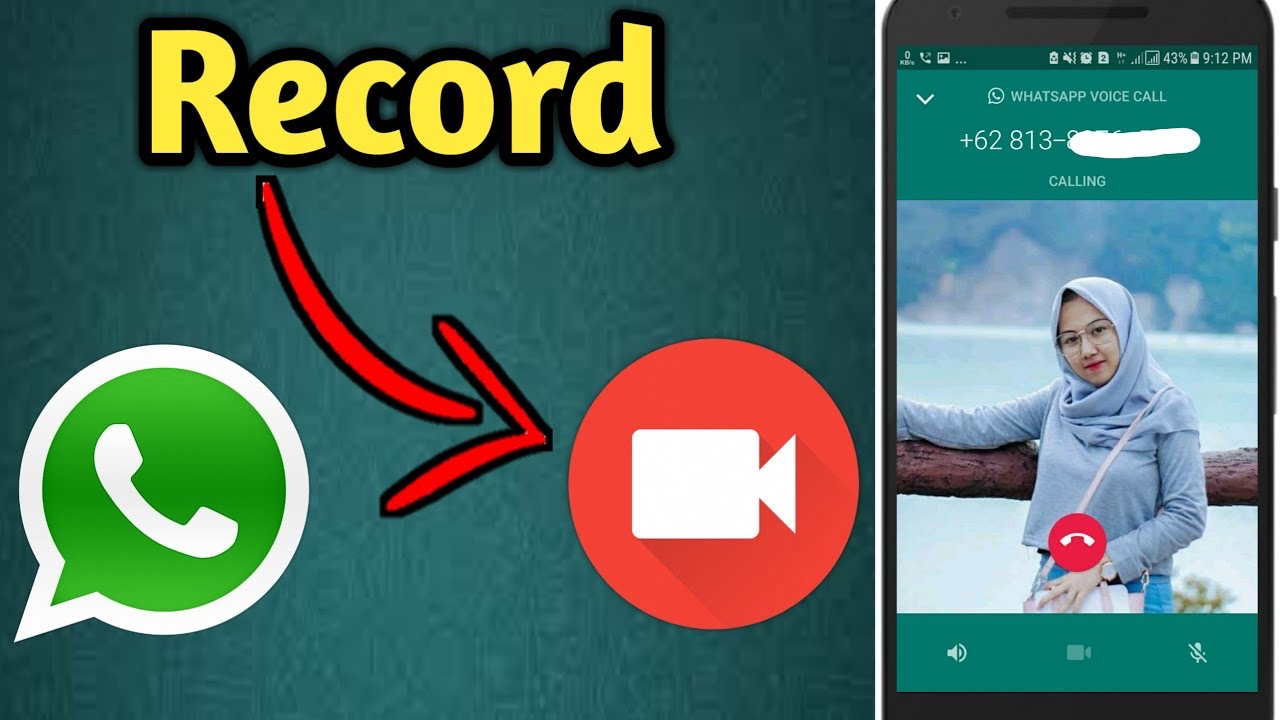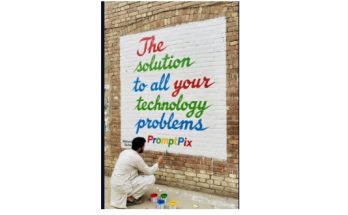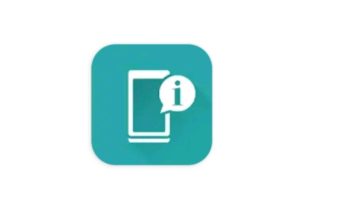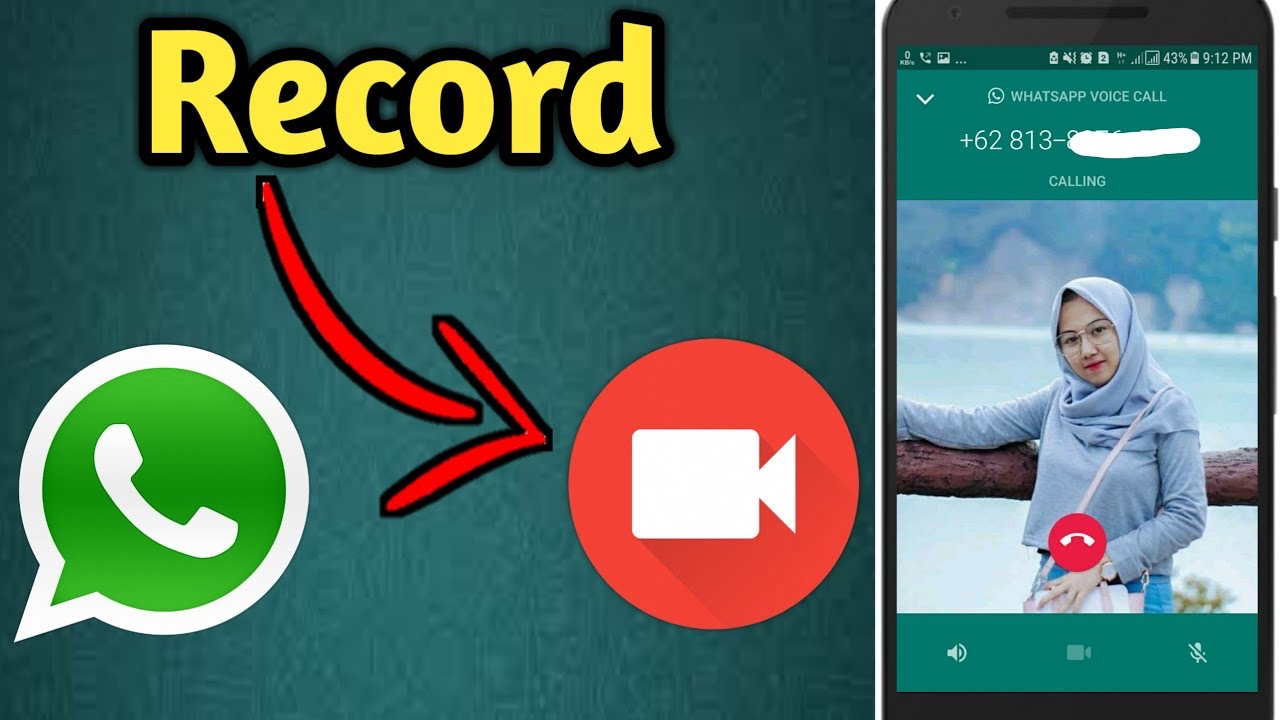
In today’s digital age, WhatsApp has become a go-to platform for staying connected with friends, family, and even clients through video calls. However, WhatsApp does not offer a built-in feature to record video calls. Whether you want to keep a memory of a special conversation or need to save an important meeting, recording WhatsApp video calls can be useful.
This article will guide you through the best methods and apps to record WhatsApp video calls safely and legally on both Android and iOS devices.
Is It Legal to Record WhatsApp Video Calls?
Before proceeding, it’s important to note that recording calls may be subject to legal regulations in your country or region. Always get the consent of all parties involved before recording any call.
How to Record WhatsApp Video Calls on Android
- Using Built-in Screen Recorder (Most Android phones)
Many Android phones now come with a built-in screen recording feature (e.g., Samsung, Xiaomi, OnePlus). Here’s how to use it:
- Open Settings and search for Screen Recorder.
- Start the screen recorder.
- Open WhatsApp and make a video call.
- Your screen, including audio and video, will be recorded.
- Using Third-Party Apps
If your phone doesn’t have a screen recorder, you can try these apps:
- AZ Screen Recorder
- Mobizen Screen Recorder
- XRecorder
- These apps offer customizable settings and audio recording options.
How to Record WhatsApp Video Calls on iPhone
- Using iPhone’s Built-in Screen Recorder
- Go to Settings > Control Center and add Screen Recording.
- Swipe down (iPhone X or later) or swipe up (older iPhones) to open the Control Center.
- Long-press the screen recording icon and turn on the Microphone.
- Start recording, then open WhatsApp and make a video call.
Note: Due to iOS privacy restrictions, sometimes the other person’s voice may not be recorded unless you’re using speaker mode.
Tips for Better Recording Quality
- Ensure your microphone is turned on.
- Use speaker mode for clearer audio capture.
- Record in a quiet environment.
- Make sure you have enough storage space on your device.
Conclusion
While WhatsApp doesn’t support video call recording natively, both Android and iOS users have practical options available. Whether you’re preserving precious memories or recording important information, just remember to follow local laws and get consent before hitting the record button.