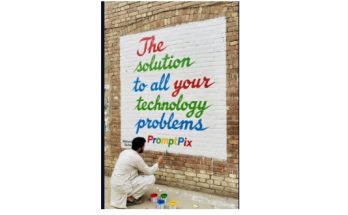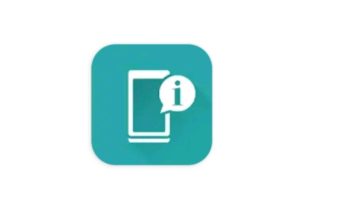Edge Lighting for Android Mobile: A New Way to Personalize Your Phone
Android smartphones offer countless ways to customize and enhance your experience, from wallpapers and themes to ringtones and notification sounds. One of the coolest and most visually appealing features that you can add to your Android phone is Edge Lighting. This feature illuminates the edges of your phone’s screen with colorful lights when you receive notifications, making your device look modern and eye-catching.
In this article, we’ll dive into what edge lighting is, how to set it up on your Android device, and why it’s a great way to personalize your phone.
What is Edge Lighting?
Edge lighting is a feature that creates glowing, colorful light effects along the borders of your phone’s display whenever you receive notifications, incoming calls, or messages. Instead of a simple vibration or sound alert, edge lighting adds a subtle, yet captivating light animation to notify you. This feature became popular with flagship phones like Samsung Galaxy devices but can now be added to many Android phones using apps or built-in settings.
Why Use Edge Lighting?
Edge lighting not only enhances the visual appeal of your phone but also serves practical purposes:
- Easy Notification Recognition: When your phone is on silent or in a low-light environment, edge lighting provides a bright visual cue for incoming notifications without needing sound or vibration.
- Personalization: Edge lighting can be customized with different colors, patterns, and speeds, giving your phone a unique look. It reflects your style, adding a dynamic touch to the usual notifications.
- Battery-Friendly: Unlike Always-on-Display (AOD) or constant screen lighting, edge lighting is energy-efficient as it only lights up the edges for a brief moment, consuming less battery.
- Non-Intrusive Alerts: It’s a subtle yet effective way to get notified without having the entire screen light up, which can be more distracting, especially in meetings or at night.
How to Enable Edge Lighting on Android
There are two main ways to get edge lighting on your Android device: built-in settings and third-party apps.
1. Built-in Edge Lighting (For Samsung Galaxy and Similar Phones)
Many high-end Android devices, especially from Samsung, come with a built-in edge lighting feature. Here’s how you can enable it:
- Go to Settings: Open your phone’s settings menu.
- Find “Edge Screen” or “Edge Lighting”: On Samsung Galaxy phones, this is usually found under Display or Advanced features.
- Turn on Edge Lighting: Toggle the switch to enable edge lighting. You can also customize the lighting effects, including color, transparency, duration, and more.
- Customize Notification Preferences: You can choose which apps trigger the edge lighting effect. For example, you can set it to light up only for messages or missed calls.
2. Third-Party Edge Lighting Apps (For Any Android Phone)
If your phone doesn’t have built-in edge lighting, don’t worry! There are several apps available on the Google Play Store that allow you to add this feature to any Android device. Here are a few of the best options:
- Edge Lighting: Borderlight: This app allows you to set up beautiful edge lighting effects, customize colors, and even adjust the thickness of the lighting. You can personalize it for different apps and adjust how long the light stays on.
- Always On Edge – Edge Lighting: A comprehensive app that not only provides edge lighting but also gives you control over when and how the lighting appears. You can set different lighting styles for calls, notifications, and while charging.
- NotifyBuddy – AMOLED Notification Light: If you have an AMOLED screen, this app uses the technology to display edge lighting effects, which look great on OLED displays while saving battery.
How to Use Third-Party Edge Lighting Apps:
- Download the App: Visit the Google Play Store and download the edge lighting app of your choice.
- Grant Permissions: After installing, the app will request permission to access notifications and other system features. Grant the necessary permissions for the app to work correctly.
- Customize the Lighting: Once inside the app, you can choose the colors, patterns, duration, and which apps you want edge lighting to respond to.
- Test the Feature: Send yourself a message or trigger a notification to see how the edge lighting works.
Edge Lighting Customization Options
One of the best things about edge lighting is how customizable it is. You can tweak various settings, such as:
- Color: Pick your favorite color or set different colors for different types of notifications (e.g., blue for WhatsApp, red for missed calls).
- Lighting Style: Choose from pulsing, flashing, or continuous lighting effects.
- Duration: Adjust how long the lighting remains on after receiving a notification (e.g., a few seconds or until you check your phone).
- Speed: Control how fast the light moves around the edges of your phone’s screen.
Why Edge Lighting is Worth Trying
If you want to add a modern, futuristic touch to your phone, edge lighting is definitely worth trying. It’s a subtle yet stylish way to receive notifications and adds a layer of personalization that sets your phone apart from the standard look.
Plus, it’s easy to set up and completely customizable, whether through built-in settings or third-party apps. Best of all, edge lighting can improve your overall experience with your phone by making notifications more accessible and eye-catching.
Conclusion
Edge lighting for Android offers a visually stunning way to receive notifications, helping you stay informed while adding a splash of color to your device. Whether you use built-in features or third-party apps, edge lighting enhances both style both style and function, giving you a more personalized and enjoyable mobile experience.
If you’re looking to make your phone stand out, try edge lighting today!
Download