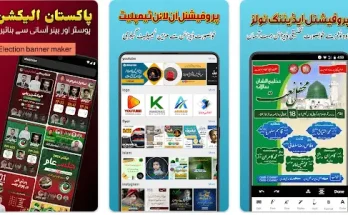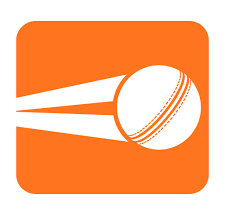How to Copy Numbers to SIM Card (Step-by-Step Guide)
In today’s digital age, most people save their contacts directly to their phone memory or cloud services like Google or iCloud. However, there are still times when copying contacts to the SIM card becomes necessary — like switching phones, using a basic feature phone, or keeping a backup.
Why Copy Numbers to SIM Card?
- Easy Transfer: SIM cards can be easily moved between devices.
- Backup: Acts as an extra backup of your important numbers.
- Feature Phones: Useful when switching to a non-smartphone.
- Limited Storage: SIM cards usually support 100–250 contacts only, but they’re still useful for storing emergency numbers.
Steps to Copy Numbers to SIM Card (Android)
⚠️ Note: Not all Android phones support copying to SIM. Newer Android versions may have limited SIM access.
Method 1: Using the Contacts App
- Open the Contacts app on your Android phone.
- Tap the three dots (menu) in the top-right corner or go to Settings.
- Look for “Import/Export” or “Manage contacts”.
- Tap on “Export to SIM card”.
- Select the contacts you want to copy.
- Tap Export or OK to begin the transfer.
Method 2: Using SIM Management Apps
You can also use third-party apps like:
- SIM Tool Manager
- My Contacts Backup
- Contacts to SIM
These apps allow more flexibility and sometimes offer bulk transfers or backup to files.
iPhone Users – Important Note
Apple does not allow exporting contacts to a SIM card directly. You’ll need to:
- Sync your contacts to iCloud or Gmail, and then
- Use an Android phone or SIM card reader tool to transfer.
Tips for Managing SIM Contacts
- Limit Names: SIM contacts usually allow only a name + one number.
- No Email/Address: SIM cards can’t store emails, photos, or addresses.
- Back Up to Cloud: For safety, always back up your contacts to Google or iCloud too.
Conclusion
Copying contacts to a SIM card is a simple but handy process when you want to stay prepared. Whether you’re switching phones or creating a basic backup, following the steps above will help you stay connected — even without fancy apps or cloud services.
Download