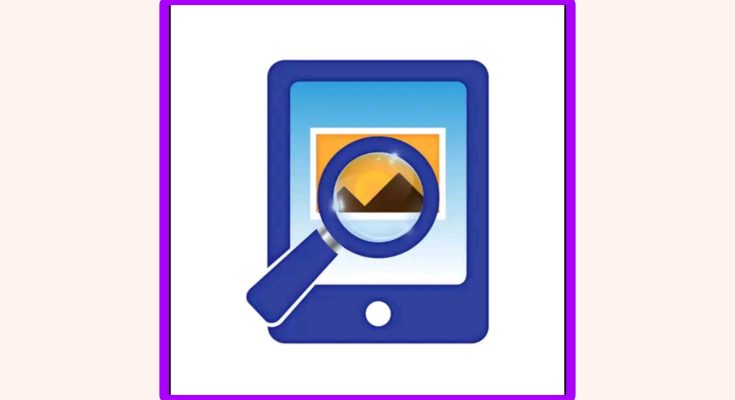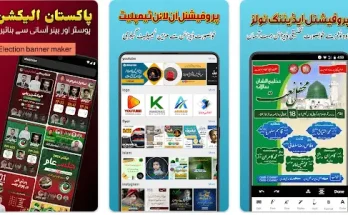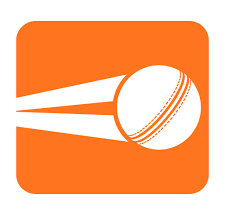In today’s fast-paced digital world, searching by image—also known as reverse image search—has become an incredibly useful tool. Whether you want to identify a person, place, product, or verify the source of an image, reverse image search makes it easy.
🔍 What is Search by Image?
Search by image means uploading a photo (instead of typing text) to a search engine, which then scans the internet for visually similar images and related information.
It’s helpful for:
- Finding the source of an image
- Detecting fake or edited photos
- Identifying celebrities, landmarks, or products
- Finding higher resolution versions of an image
- Checking if your photos are being used without permission
🧭 How to Do Search by Image
✅ 1. Using Google Images (Desktop)
- Go to images.google.com
- Click on the camera icon in the search bar
- Choose:
- Paste image URL, or
- Upload an image from your device
- Google will show matching results, similar images, and source websites.
✅ 2. Using Google Lens (Mobile)
Google Lens works as a visual search tool on Android and iOS devices.
- Open the Google app or Google Photos
- Tap the Lens icon (looks like a camera)
- Point your camera or upload a photo
- Google will highlight objects and give links, names, prices, etc.
Perfect for:
- Shopping for a product you saw
- Identifying flowers, animals, or landmarks
- Translating text in images
✅ 3. Using Third-Party Tools
Here are some popular reverse image search engines:
- TinEye: tineye.com
- Great for tracking where an image appears online
- Yandex Images: yandex.com/images
- Powerful for finding faces and locations, especially in Russia/Eastern Europe
- Bing Visual Search: bing.com/visualsearch
- Microsoft’s visual search with object detection
💡 When Should You Use Reverse Image Search?
| Use Case | Example |
| Verify fake news or scams | Check if a viral photo is edited |
| Product research | Find a dress or gadget you saw online |
| Find copyright violations | See if someone is using your artwork |
| Academic work | Track original sources of images |
| Detect AI-generated images | Check image authenticity |
🛑 Limitations of Search by Image
- May not always find exact matches
- Doesn’t work well on newly uploaded or private images
- Image quality matters — blurry or cropped images reduce accuracy
- Some tools are better for certain types of content (e.g. faces, art, etc.)
✅ Tips for Better Results
- Use high-resolution images
- Try cropping unnecessary parts to focus on the main object
- Use multiple platforms (e.g., Google + Yandex)
- When using a URL, ensure it’s publicly accessible
📝
Conclusion
Search by Image is one of the smartest ways to explore the internet. Whether you’re a student, journalist, shopper, or just curious, this tool helps you discover hidden information through a single photo.
So next time you have a picture and a question, don’t type — just search by image!
Would you like this as a downloadable PDF, blog post format, or video script version too?